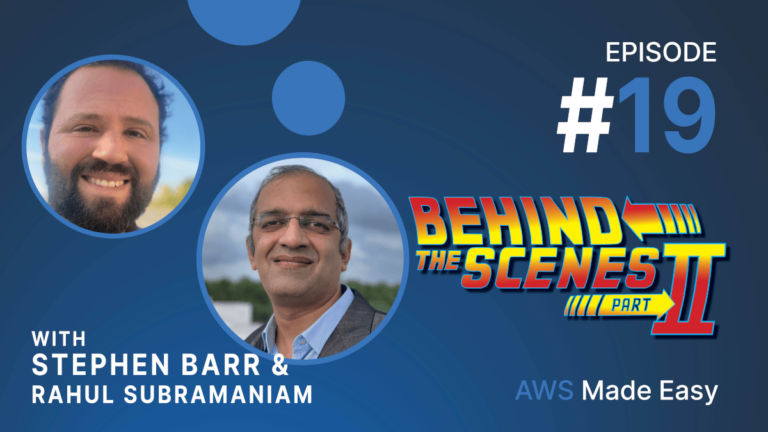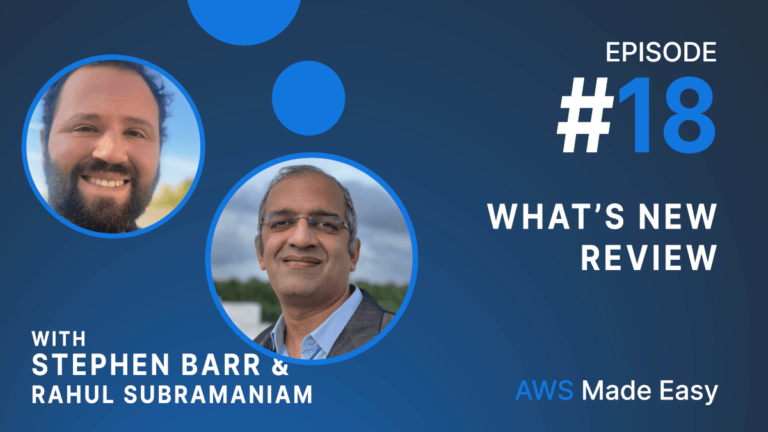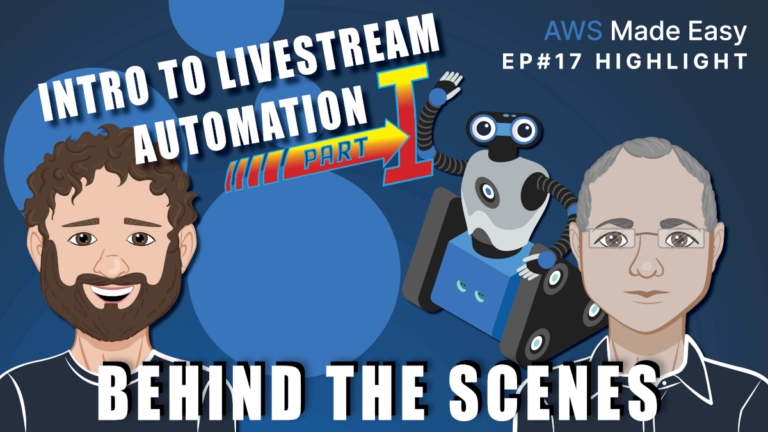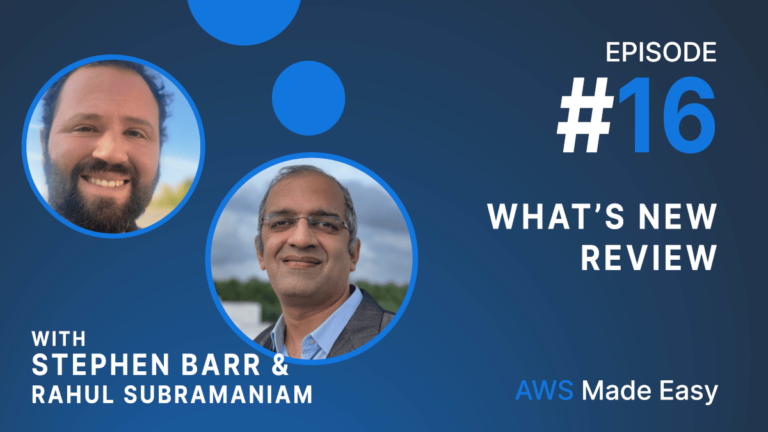It’s been really fun. And I’m excited to do a behind-the-scenes episode, you know, in six months from now and seeing where it’s going to get to. All right, well, let’s do… I think we have time for the using Rekognition. I wanna give the remaining 10 minutes for that. And I think we have to do the other things another day. But let me queue up the Rekognition transition. Here it goes.
Okay, so clearing up my screen here. So, let’s go back to our view here. I’ll make this a bit bigger. So, we’ve got a stream, and this stream is referencing this little mini-episode that I made where we’re going over, you know, just a news article on Hacker News. And we’ve got all those things there. So, let’s go over how we would kind of post-process this. So, we’ve got one segment there. We need to make another segment. And let’s call this segment Java Commentary.
And this is forcing me to make this of type Segment, 9995. Adding the Stream Task. This will populate well Demo Stream. And then we’ll call this Java Commentary. Okay. Save that. And I will make one more. Let me clean that up a bit. Okay. Segment. And now this will make sense in a second. Wrap up. Okay. We’re gonna make this a segment. So, the segments are things that we’ve planned in advance, and they have a title. We’ll call this Java Commentary. This one is going to be… We’ll save that. Link it to the parent. We need to call this a Segment. We need to link it to the parent task. Let’s see, Demo Stream, there we go. That should be what we need. Oh, I forgot the… Let’s see. Where is it?
One second. I must have forgot a field here because I have this view. I think what’s happened… Let me disable this filter quickly. I wanna make sure that this works exactly how I want it to. Okay. So, we’re in the segment view. Oh, yeah, that’s what it is. I forgot the… Now I can turn my filter back on. So, we’ll filter by the episode number as 9995. Okay, sorry for the little bit of setup.
Yeah. Now it’s here. We’ll call this Wrap-Up. These are all in progress. So, our previous automation should have… And so let’s say we’ve gone through the show, this one’s Complexity. We’re gonna give this a one. This one is Simplicity. We’re gonna give this a five. Let’s do a refresh. Our other automation will have run and we should have these transitions. Oh, and this is important, the order that we’re gonna go through them is two, and three. And let’s also give them URLs so I have something to reference. And let’s have that one be that URL.
Okay, that sounds good. Okay, so say we’ve done this live stream, and it’s all set. Then what I would do, and this part is still manual because StreamYard doesn’t have an API is that I would set this recorded S3 URI field. Now I’m gonna set this to this. Here we go. Set that here, code it S3 URI. Okay, that’s happy with that now. So, now when I move this from, so say it was in the recorded state because…actually, I think some of my automation, I wanna make sure, okay, it was ready and then we’ve recorded it.
And so now that it’s in the recorded state, the automation is gonna fire, which is going to launch a rekognition job. And what rekognition is going to do is it’s going to look for all the segments, and it’s going to figure out how many segments were in the show. And then if the amount of discrete clips it found matches the segments, so, in this case, it will find three like this. It’ll look for this pattern. It’ll look for a black frame, and then that transition video, and then some amount of content, a black frame, that transition video, and then some amount of content. If it finds the same amount that we’ve already pre-planned, it’s going to make a highlight that matches to that.
So, let’s refresh. And if we go to an overall view, we should see that start to work. There they are. So, cool. Okay, so what ended up happening…and it seems like we got it just on the cusp of an update there. Okay, so what it did, and let’s go to the highlight view, and this will make a lot more sense. So, this is 9995. Okay. So, what we’re seeing here is we’ve got… This is the cool thing. Rekognition populated these fields. I’ll zoom in a little bit more. Rekognition populated the fact that this happened here at 00:00:35:10 and it ended at 00:03:11:08. And so now if we go over to our video and we go to a certain timestamp, and let’s see, what was it? We’ll go to 00:35.